Part of this story might sound familiar to you. . .
Right in the middle of a four-week business bootcamp, my team and I were forced to make a complete 180° turn. We had to take our bootcamps digital on Zoom, begin marketing completely online, and fill our virtual seats with attendees, many of whom were complete novices to webinars. To make a long story short, we had literally five days to get our company, our curriculum, our customer experience – and our customers themselves – ready for that virtual life.
Sound familiar? How about this part too – right now, a lot of people are saying that Zoom, a video communications platform, is the best way to hold webinars and meetings, but many people have never used this tool before, and Zoom itself is being completely swamped with service requests. Over here, we struggled with it at first – I was number 597 on the Zoom customer service chat list at one point. So instead, I taught myself by reading blogs, watching YouTube tutorials, and testing things out as we went.
After going through all of this, I’m going to share some of the things that my team and I learned about taking our services virtual using Zoom. I hope that those of you who are exploring ways to use the Zoom platform find something useful in this account.
Things We Learned About Using Zoom
1. Zoom offers several features and options, so figure out which ones work for you
Zoom offers so many options that getting started can be overwhelming. Here are some of the things that my team and I discovered as we moved our services online.
- Zoom offers a cloud version and a download version. As the host, you’ll need the download; your customers and meeting participants will have a better experience if they download Zoom too. It’s a one-time software install.
- Take the time to read through the plans & pricing available, so you’re not paying for features or numbers that you won’t need.
- Meetings and webinars are different! Meetings are designed to let people interact (you can even break out small groups to work with one another), and are better for smaller groups. Webinars are designed for only a few main speakers to take the screen and participants to listen to them, rather than interacting with each other. You can’t change a webinar to a meeting or vice versa after it’s scheduled, so make sure you compare the options before choosing the one that will best fit your needs.
- As the host (the person who organizes and runs a Zoom event), you’ll be able to customize how much your attendees can participate while you’re speaking. The host has access to a range of controls, and one of the most useful is managing participants. With the “Manage Participants” menu at the bottom of your screen, you can assign a co-host, mute others while you’re speaking, create a closed meeting, and much more.
- If you need an attendee report after your event, make sure that you require registration. However, you as the host can automatically register participants, which will save them the trouble and spare you the how-to questions!
- Zoom has a chat feature that allows participants to send text questions to the whole room, or to converse with each other privately. So even if people aren’t fully comfortable speaking during webinars, there are still many ways for them to communicate!
2. Test things out before you try using them
It’s always a good idea to test out new things before using them with an audience, especially an audience of customers, prospects, or employees-in-training. And Zoom is no different! Work with a team member in a remote location to see what your meeting looks like on different browsers and devices. When setting up the webinar, you can choose an option to include a practice session. This allows you to log in to the session and get familiar with features, set up your powerpoint, etc. prior to participants entering the webinar. Try to use the same device and browser you tested on during the actual event. Make sure that you and any team members who will be running meetings know how to use and explain the relevant features.
3. Plan and publicize your Zoom event like any other meeting
Zoom has many different ways of inviting participants to an event, most of which work by sending out the webinar’s unique ID number to potential participants. However, if you really want people to attend, it’s also important to schedule and publicize. You can add Zoom to your Google calendar, install an add-in for Microsoft Outlook, or integrate Zoom with Eventbrite and similar email communication platforms.
4. Don’t assume that participants know the ins and outs of Zoom, either
We’re all still getting used to working online, let alone these new tools and platforms, so there’s going to be a bit of a learning curve. Since you’re the one holding these meetings, take ownership of helping people! Also, if at all possible, make sure that someone on your team can provide basic troubleshooting during the event. This way, if participants are having trouble during an event, you don’t have to pause the whole meeting; you can just have someone help them while you continue with the main group.
Also, have someone monitoring emails and social media in case people reach out through one of these channels instead of Zoom chat.
5. Get participants involved!
Your participants might feel unsure of how to participate or overwhelmed at first, so it will be important to make them feel welcomed and get them engaged. Luckily, there are many ways of accomplishing this!
- The Zoom chat feature mentioned above, which is already enabled in every meeting and webinar, lets people send questions to the whole room or to converse with each other while the moderator speaks
- The hand raise feature, which you as the organizer must turn on, places an icon by the participant’s name to let the host know they have a question
- The poll feature, which you as the organizer must turn on, lets participants respond to questions in real time. You can also download a report of polling results after the meeting is over
Some Closing Thoughts
These five tips are a good starting point, but I also recommend articles like this one from Zoom or this one from Owl Labs to help you get Zoom set up for your business.
We’re all still learning about Zoom, so my team and I will continue to explore more features as we adjust to business and life online. Ultimately, we found ways to make our webinars fun and engaging (you can learn more about those strategies HERE), but before we could do that, it was key to understand our new Zoom platform and get a standardized process in place for creating, marketing, and managing webinar experiences.